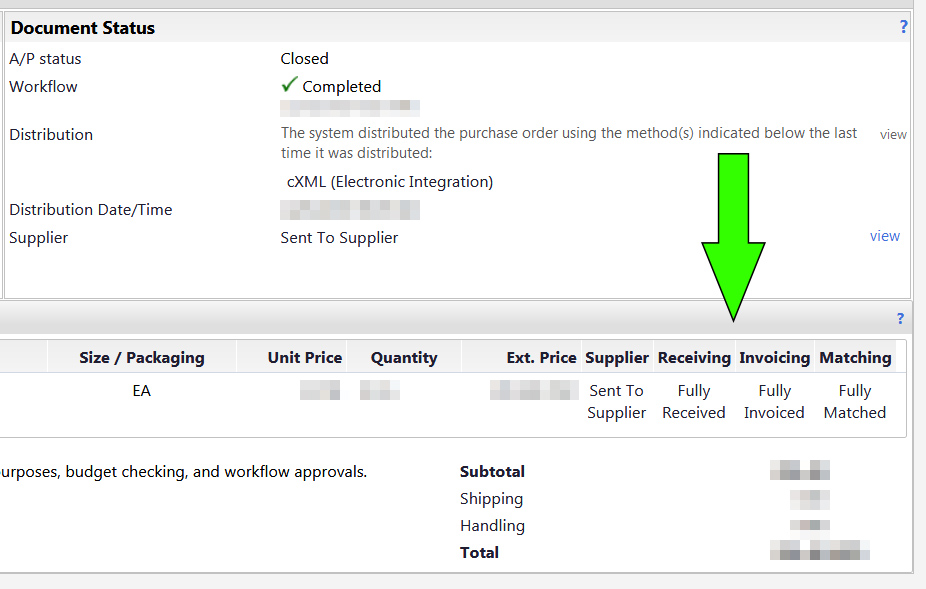Quick Listing of Purchase Orders
To quickly view all Purchase Orders (POs) associated with you, follow these steps:
1. Log in to Miner Mall using your UTEP credentials. In the Home screen, hover over the Orders icon on the left-hand menu and click on "Search Documents":
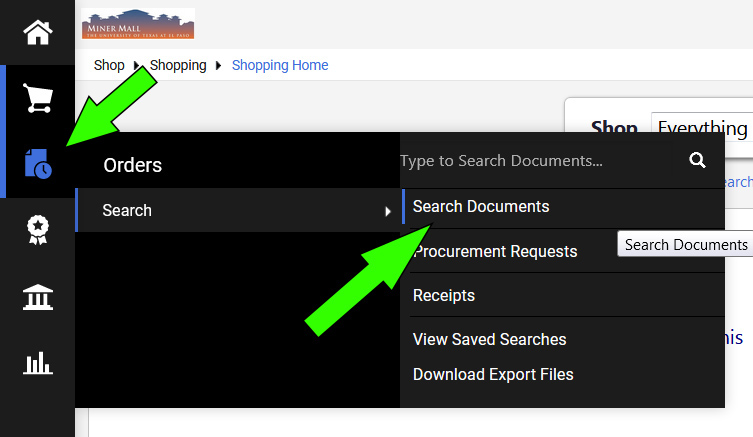
2. Make sure the "Purchase Orders" field is selected. Leave the main field blank. Make sure the "All Dates" field is selected. Click on the blue "Go" button:

3. You will be provided a listing of all recent POs associated with you:

4. Click on any PO (the number under the "PO No" column) to obtain details about it. The screen will provide details about the PO, including its current status: