
MinerAlert

MinerAlert

Microsoft OneDrive for Business is UTEP’s supported cloud storage and file sharing service. OneDrive offers secure storage and seamless file sharing. Whether you are a student, faculty, or staff, this platform ensures easy access to your files from any device.
• Cloud storage - Faculty and Staff are alloted 100GB and Students are alloted 50GB of secure cloud storage space to sync and automatically backup your important files and folders
• Collaboration - share and work on documents in real-time with both internal and external user
• Version history - restore to earlier versions of documents as needed
• Mobile access -install the OneDrive app and stay connected on the go!
Go to my.utep.edu and click on the OneDrive for Business icon.
You can also install the OneDrive App to your laptop or desktop, to sync and backup your files automatically.
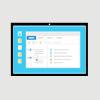 Install the OneDrive App
Install the OneDrive App
Install the OneDrive Client on your device and save files directly to your OneDrive.
OneDrive App for PC, Mac Andriod or iOS
 Sync your files and folders to the OneDrive App
Sync your files and folders to the OneDrive App
Sync Files and Folders on Mac | Sync Files and Folders on Windows
UTEP Windows Devices
Login to your OneDrive app. Settings will automatically be enabled to backup your important folders (Desktop, Documents, and Pictures). Various status icons will appear on your files. Learn more about the status of your files here .
If you are not on the Miners domain, this is not initiated automatically. Backup settings must be set up manually:
OneDrive Manual Backup Setup
Advanced Options for Windows (PDF)
Mac Devices
Automatic backup is currently not supported by Microsoft at this time. Please log a consultation request here for further assistance.
| Data Type | Appropriate Use |
| Student Coursework | Yes |
| Faculty Staff Documents | Yes |
| Public Information | Yes |
| University Personnel Records | Yes |
| Student Records | Yes |
| Research Data | Yes |
| Medical Records | Yes |
| SSN's, Passports, Drivers License | Yes |
| Financial Account Information | Yes |
| International Traffic in Arms Regulations (ITAR) | NO |
UTEP Confidential Data Classification
Q: How do I access my OneDrive account from a web browser?
A : You can open any web browser and navigate to Office365 , log in with your UTEP email account.
Q: What do I do if I receive an error that states “Selected Tenant does not exist in tenant “University of Texas at El Paso” and cannot access this application”?
A : Open a request with Technology Support here to get access immediately.
Q: Do I have to download files locally to my computer when I sync from the OneDrive app?
A : No, you can save local hard disk space by turning on files-on-demand. Learn about this feature here .
Q: What happens if I accidentally delete a file? Can it be recovered?
A : Yes, you can restore your deleted file for a limited time period. Learn more here .
Q: Members of my department need to collaborate and share documents amongst each other, do we use OneDrive?
A : OneDrive should be used for your individual file sharing, we would recommend the use of SharePoint for department file and sharing collaboration.
If you have any questions or need further assistance, contact us at UTEP Technology Support.
UTEP Library Room 300
ts.utep.edu
915-747-4357