
MinerAlert

MinerAlert
Everything you need to work from off-campus
Information and resources that will help you to get started working from off-campus. For any further questions or assistance please contact us at Technology Support .
Computer Use
Approval is required by department to use UTEP owned computers for off campus remote work. For any computer that will be used remotely, it is necessary to log in with your UTEP account on campus before using it off campus.
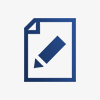 Authorization Form
Authorization Form
The Authorization to Remove Equipment Form must be submitted to your department before taking a device off campus.
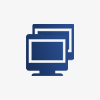 Remote Desktop Connection
Remote Desktop Connection
Faculty and Staff can access their office computer using Remote Desktop Connection . This allows you to connect to and control your office computer remotely from off campus. IMPORTANT ! To connect to your computer through RDC, you must first follow the instructions for your computer at the office. File shares (network drives) are not easy to access from off campus nor can they be accessed on mobile devices. Consider uploading critical files and folders into OneDrive
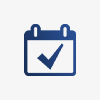 Equipment Checkout
Equipment Checkout
For other specialized equipment needs, visit Equipment Checkout .
Stay Secure
 Virtual Private Network
Virtual Private Network
A Virtual Private Network allows you to create a secure connection to the UTEP network over the Internet. Connect to VPN to access UTEP business applications (when required) and to connect to your office computer from off campus. In order to use VPN you must have DUO Authentication set up.
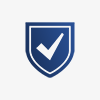 Duo Two-Factor
Duo Two-Factor
Duo Two-factor Authentication (2FA) adds an extra layer of security to your online accounts. Verifying your identity using a second factor, like your phone or other mobile device, prevents anyone but you from accessing your account, even if they know your password. Duo 2FA is flexible and allows you to use your mobile phone or landline that enables you to authorize or approve activity on your account when required. Registration is easy and quick.
Access UTEP Applications & Business Apps
To access UTEP business applications from off campus, VPN and or DUO 2FA may be required.
| Application | VPN Required | DUO 2-Factor Required |
| Banner | Yes | Yes |
| Cognos | Yes | Yes |
| Peoplesoft | No | Yes |
| MinerMall | No | No |
| Library Databases | Yes | Yes |
| Microsoft 365 | No | No |
| No | Yes | |
| Outlook App | No | No |
| Blackboard | No | No |
Communication, Meetings and Collaboration
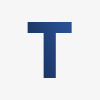 Microsoft Teams
Microsoft Teams
Consider Microsoft Teams your “virtual office”. Create a chat session in a one-on-one or group setting to have conversations about work tasks. Collaborate easily with the file upload and sharing feature. Hold online meetings with audio and video with a simple click of a button inside the application. Creating Calendar Appointments in Outlook and Teams (PDF)
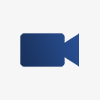 Zoom
Zoom
Zoom is an easy-to-use video communication platform that includes video conferencing, recording, phone, chat, and screen sharing.
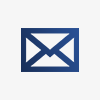 Email
Email
There are 2 ways to access your UTEP Email; The Outlook application or through the web at my.utep.edu. The Outlook app is available for Windows, macOS, iOS, and Android devices. Most computers already come with Microsoft Outlook pre-installed. For more information on UTEP Email, visit the Faculty/Staff Email Web Page .
Document Creation, File Sharing, Storing and Syncing
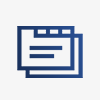 Office 365
Office 365
Stay productive using Office 365 applications such as Word, Excel, PowerPoint. Install Office 365 on your personal PC or Mac, on UTEP or personal tablets and smartphones (including iOS, Android, Windows).
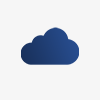 OneDrive
OneDrive
Microsoft OneDrive for Business is the UTEP supported cloud storage system that is accessible anywhere, anytime from any device. Share files and folders safely and with ease. Current Faculty, Staff and Students can utilize Microsoft OneDrive for Business to store, sync, and share files across all their devices.
 Scan Documents with your Mobile Device
Scan Documents with your Mobile Device
Download the Microsoft OneDrive App to your device and scan files directly to your OneDrive.
How to Scan Documents (UTEP Video)
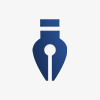 DocuSign
DocuSign
DocuSign is an electronic eSignature software platform that is now available at UTEP.
Software
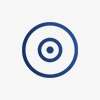 Software
Software
Please visit our Software Menu Page for information on all of the software available to the UTEP community, and for more information on how to access it. Adobe Acrobat can also be installed on any UTEP compatible computer at no cost. Contact Technology Support for assistance.
Contact the Technology Support Help Desk for any technology related issues.
We provide phone, email, and chat support.